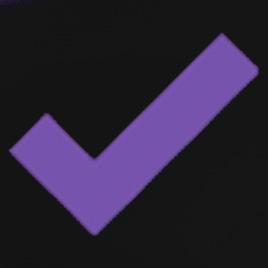Some say using an Optimizer is not necessary for newer Windows versions like Windows 11. People with less experience on optimizing says not to use. Many buy premium optimizer applications that do simple optimization tasks that Windows does by default. But there are free and open-source applications that can optimize your Windows instead of doing basic tasks like cleaning and fixing registry errors.
Many Windows-optimizing applications claim to be the best-optimizing app for Windows. Those applications can clean system drives and fix common registry issues. Optimizing is far more than that. By default, Windows offers many features to keep your system optimized for better performance. But Windows does not allow disabling certain features like telemetry services, Windows updates, etc. In that case, we have to use functions optimizing apps like Optimizer.
Should I use an Optimizer app? Yes. You should use the Optimizer app to optimize Windows. Because Windows does not allow disabling some features that are of no use to typical use. Those applications keep utilizing your resources reducing performance, network speed, battery life, and more.
Features of Optimizer App
Disable unwanted pre-installed Windows services
Easily disable not using features that come preinstalled with every Windows and keep running in the background causing slow performance. You can disable Windows programs like
- Fax Service
- Cortana
- Copilot
- Print Service
- SMBv1 Protocol
- Smbv2 Protocol
- Windows Telemetry
- Chrome Telemetry
- Edge Telemetry
- Disable Superfetch
- Disable Error reporting
- Disable Sticking keys
The list of services continues even further. It required good Windows knowledge and time to disable all those features one by one. Use this application to quickly and safely disable only the features that are not important to you.
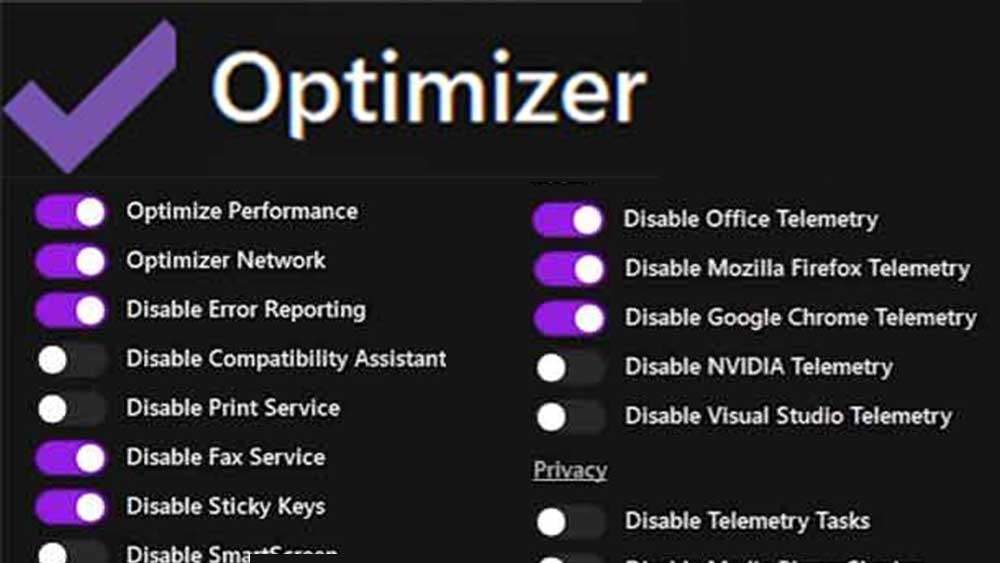
Cleaner
This is a basic Windows cleaning feature that many optimizing apps offer. You can use this feature to safely remove all unwanted files like temporary files, Windows update files, Error reports, etc. Cleaning those junks will gain a few gigabytes of storage.
Startup Apps
You can manage Startup apps using Windows built-in settings which is Task Manager. Open Task Manager and go to the startup apps section. There you will see a list of auto-launching apps. You can also use this application to disable or remove unwanted startup apps to improve Windows boot time.
Remove UWP apps
Is it hard to find preinstalled UWP apps on the system? Go to the UWP apps section on the Optimizer app to see the full list of installed UWP apps and games. Many Windows users delete unwanted UWP apps to gain more storage space. You can also delete those from the system-free system drive.
Download Optimizer for Windows
The first problem of using an optimizer app is safety. Is safe to use the Optimizer app? I don’t know about other applications; The Optimizer app is safe to use because it is an open-source application. You can see the full source code and able to scan for malicious codes and more to confirm its safety.
Click here to download Optimizer. Download and run this application with administrative privileges. Then apply the changes you want and restart.