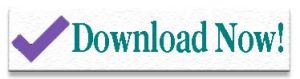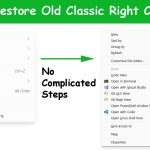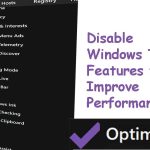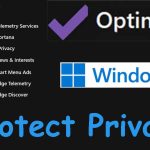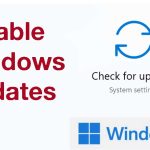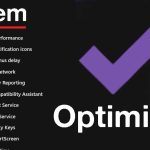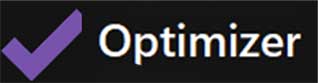
| Name: | Optimizer |
| Version: | v16.7 |
| Last Updated: | 15th June, 2025 |
| Size: | 2.5MB |
| Security: | safe |
| Platform: | Windows (7, 8, 8.1, 10 & 11) |
| License: | free | open source |
Releases
Version 16.7
- Chrome and Edge telemetry options are removed by giving support for Manifest V2.
- Now you can enable Registry periodic backups.
- Fixes many user interface bugs.
Version 16.6
- Now you can edit system variables using the editor in Integrator.
- Now you can disable Copilot + Recall feature.
- Can disable phone link suggestions.
- Option to remove Microsoft services ads.
- Optimizer support 2 new languages. They are Indonesian and Croatian.
- Simple user interface changes.
Version 16.5
- Enable UTC time globally on Windows
- Option to disable modern standby feature
- Option to hide search and weather icons from taskbar.
- Options to disable or remove news and interests.
- Option to remove Co-Pilot AI from edge browser.
How to download Optimizer
Web browsers like Firefox, Edge and chrome block exe files by default for safety. Below shows how to download exe file safely.
- First select “download exe” button
- Now check “downloads” tab of your web browser for download progress.
- Some Windows users will see error message like “scan for malware – suspicious”. Select arrow icon next to that message.
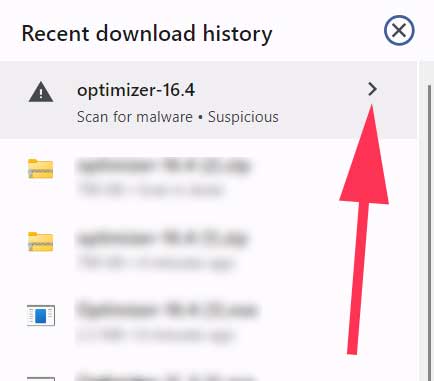
- Now select “Download anyway” button.
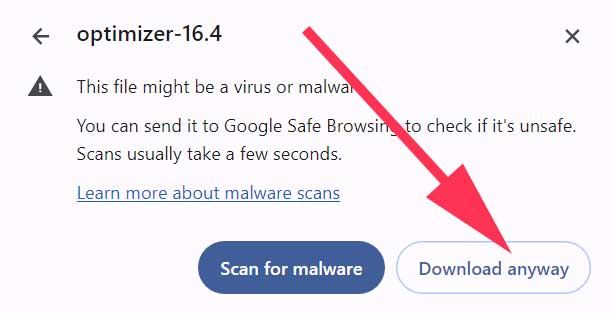
- Enjoy
Does your windows computer or Laptop is slow and hard to do your works? You are here because you do not want to upgrade your PC and does not want reinstall or reset windows ever time it feels slow and laggy.
Windows systems are prone to slowness due to many reasons.
- Installing bloatware or accumulation of software over time.
- Windows updates
- Junk files, corrupted files
- Low storage space
- Etc.
There are many other reasons that are not mentioned here. How to fix those issues. There is no one button fix all problem applications for windows. If you found such application, please ignore. Because most of the time it will not optimize your computer correctly. Best option is Optimizer app.
Install Optimizer windows app to optimize your system. Boost windows performance and free storage space easily using this app.
Performance Boosting features
Disable Startup Apps
Disable unwanted startup apps for faster loading time. If your windows take considerable amount of time to load due to startup apps, use this feature to remove unwanted apps that start automatically.
Disable Unnecessary Windows Services
There are many unnecessary background services running in the background for typical windows user like error reporting service, windows remote management, SMBv1 protocol and etc. Disabling those services helps to free RAM and internet.
Disable Windows Telemetry
Windows telemetry run on background using your internet, RAM space and CPU power. Disable it, if you do not want to send usage information to Microsoft. Boost performance by reducing one more background service.
Disable Cortana
Most Windows users does not use Cortana AI assistance. Why keep it running if you are not using.
Disable Office Telemetry
Disable Office telemetry of usage information gathering service to run office applications smoothly.
Disable CoPilot AI
You can safely disable CoPilot If you do not use it. Disabling unwanted apps like CoPilot helps to run your windows system more smoothly than ever.
Storage cleaning features
Does your windows system have low storage space. Use below features of Optimizer app to get more storage space without deleting your apps and games.
Uninstall UWP apps
This will list all installed UWP apps in UWP section of Optimizer app. Select and uninstall unwanted apps from that list.
Clean System Drive
System drive or C: drive the drive windows is installed. There are many junk files created over time. System drive cleaning process cleans
- Temporary files
- Recycle Bin
- Temporary Internet files
- Restore points
- Unused apps and games
Clean Browser Profiles
Every web browser application of your windows has its own profile storing files. Size of those browser profile may exceed over few Gigabytes over time. Use this feature to clean those browser profiles to get more storage space.