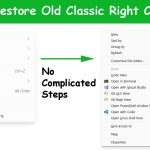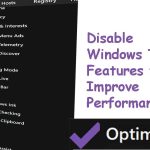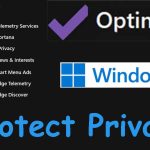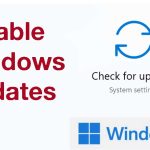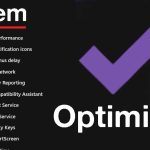Asus is one of the world’s largest computer hardware manufacturing companies. This company is worldwide popular due to its range of products including laptops. They offer laptops in different categories to match different use cases and needs. For example, Vivobook, Zenbook, ROG series, etc.
The most powerful series is ROG. ROG is for gamers. Those laptops have the highest hardware components to deliver the best performance. There are other series of laptops for work, for creators, for students, for home, etc. As a result of this, Windows laptops from Asus have different performances. Make sure to select the correct model for your work.
Why is my Asus laptop so laggy?
Slow Asus laptop is not abnormal and not unique to Asus devices. It is a common Windows issue that all of you face. Changing your device or reinstalling Windows is not the only option. You can optimize your Windows to perform better. Let’s see what causes your laptop to freeze or lag.
Unused programs
Never keep unused applications on your system. Because those programs may have auto-launch services. Those apps may occupy valuable space on the system drive too. Remove unused applications completely using the “Add or remove programs” tools on Windows. Free space on the system drive and stop background programs launched by those unused programs.
System drive storage
It is essential to the main system drive. Always try to keep reasonable storage space on the system drive-free.
Windows programs
Many default or preinstalled Windows programs run in the background utilizing resources. For example, Cortana, Copilot, Chat app, My People, Windows update, Telemetry Service, Print service, Fax service, and many more. Disable unwanted Windows programs to free RAM, CPU, and storage.
Startup Apps
Try to keep startup apps at the minimum level. Because having many startup apps causes your laptop to overheat, slow performance, and quick battery drains. Having many unwanted apps in the background doing nothing causes poor performance.
How to make your Asus laptop run faster with Optimizer

Let’s improve the performance, security, privacy, and battery life of your laptop with the Optimizer. This is a free and open-source application that you can use safely without any payments or subscriptions. The best free Windows optimizer available right now.
First download and install Optimizer App. Next open that application with administrative privileges. You will see a list of options to select to optimize.
General settings
There are 4 categories under general settings system, disk drives, apps, and privacy. You can disable the print service if you don’t have a printer. Make sure to disable all telemetry services. Because telemetry services are used to send usage reports to their servers. It uses your internet data, RAM, and power since it runs in the background.
Windows 11 settings
This is Asus laptops that run Windows 11. Here you can disable or remove apps and programs that run in the background. Many Windows default apps may never be used by a typical Windows user. For example, you can disable chat apps, My People, Cast to Device, Cortana, Widgets, Stickers, etc. Go through all the options and select what you want.
Startup Apps
Next, go to the startup apps section to see the full list of apps set to auto-launch. Keep only the programs that you are using and remove all other programs from the startup list. Before removing apps from the startup list, make sure to create a backup. If you accidentally remove important startup applications like touch pad software, display drive software, etc. use a created backup to restore.
Clean System Drive
By default, Windows creates so many unwanted files for different processes and left unattended. Those files may occupy a significant amount of storage space causing optimizing issues. Remove temporary files, old Windows update files, Error reports, and more to gain storage without deleting your apps and games.